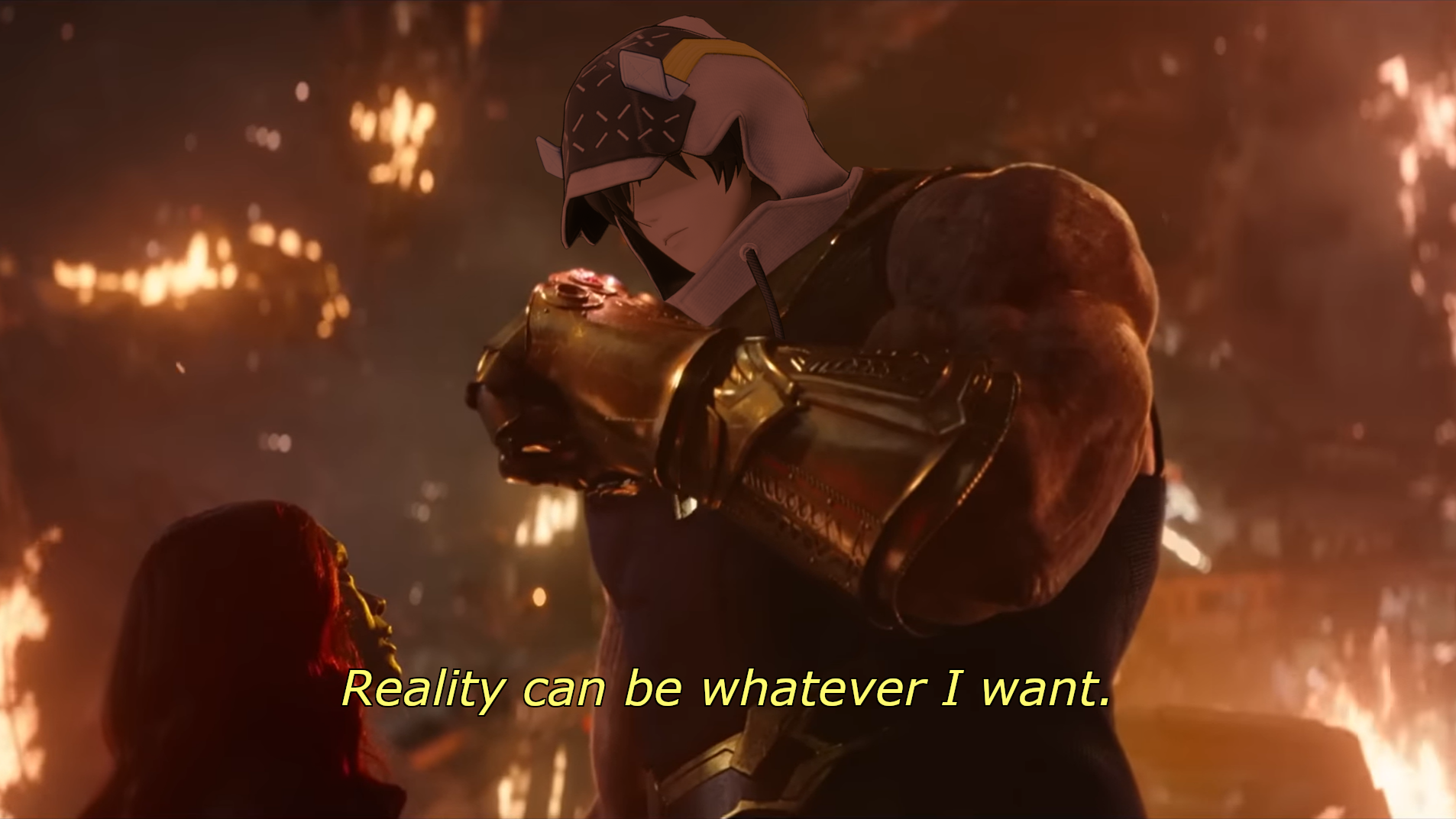Table of Contents
With the announced changes to some of the game's characters, some players may be concerned about the performance impact that they might have on the game. Having a high, stable frame rate is important to enjoying fast-paced shooting games like Snowbreak, so this is an understandable concern. So to those who want to truly take control of their game, it turns out that there's a very simple trick to keep character models optimized and avoid a potential performance hit.
Nudge nudge, wink wink.
PC
Standalone Client
First, boot up the game's launcher and click the settings icon on the top right (1). Then under "Game Contents," click the "View" button to open up the game's install folder (2).
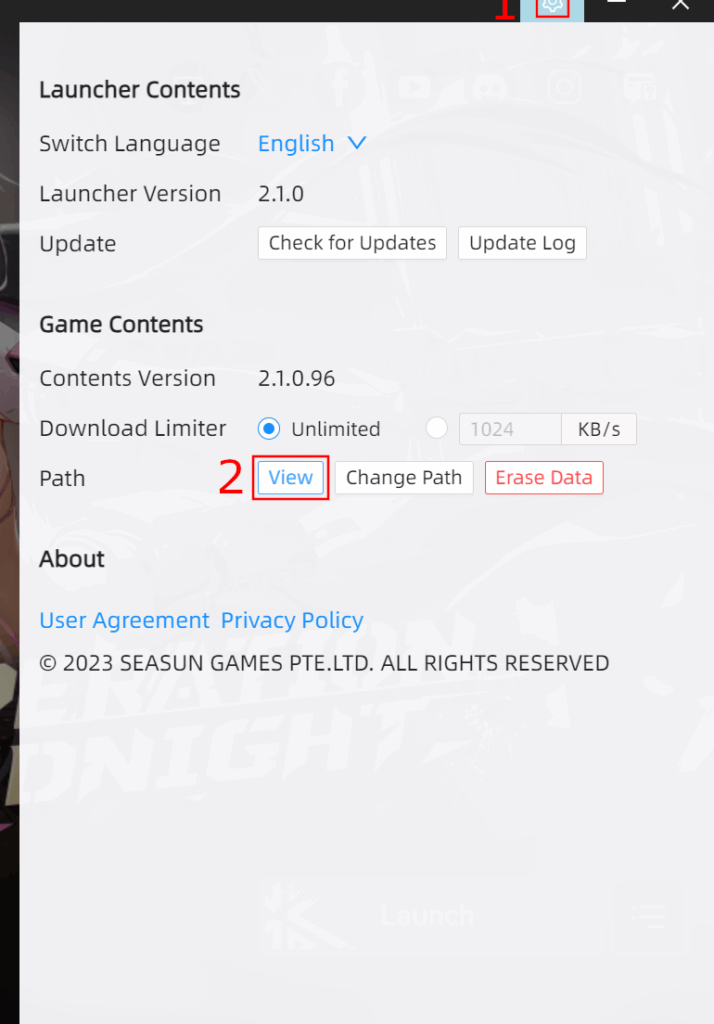
Find the "localization.txt" file, and open it up in Notepad or another simple text editor.
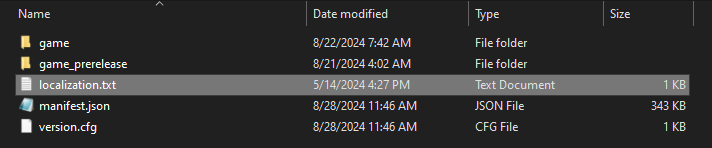
This is the most important step: change the 0 to a 1.
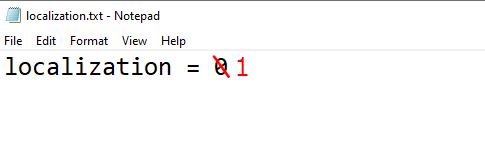
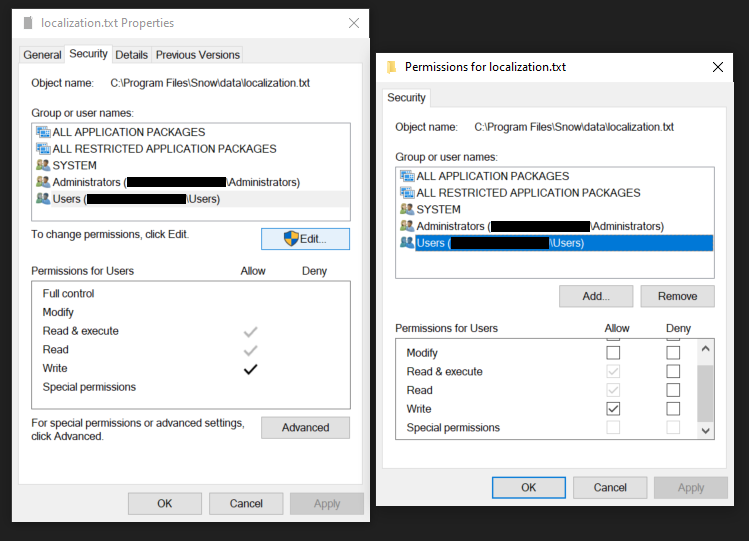
Save the file, and the changes will be active from the next time you boot up the game.
Steam
The changes are done in basically the same way if you use the Steam client, but you'll take a slightly different route to get to the file. Right click Snowbreak in your game library, then click on the "Browse local files" button under the "Manage" submenu.
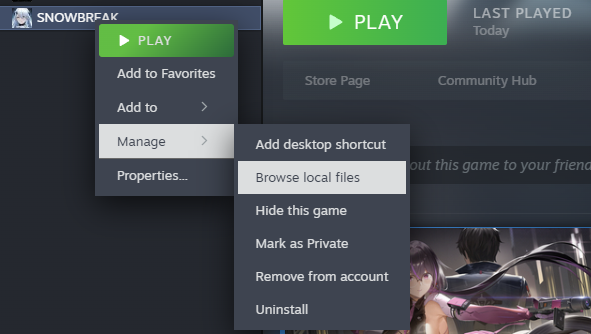
From there, you'll be able to find the same "localization.txt" file in the following file path:

Once you find the file, apply the same changes to the file as with the standalone client and you're good to go.
Android
Connect your Android device to a computer, and make sure to set your device to "file transfer" mode. This is so you can access the Snowbreak game files installed on your device:
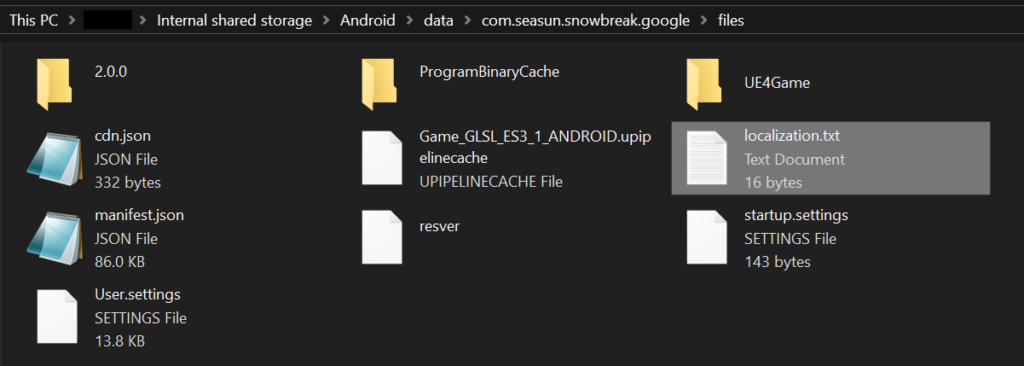
Copy the "localization.txt" file to your computer, and apply the same change as with PC:
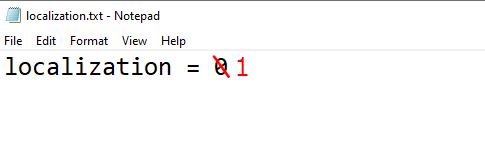
Copy this new text file back into the folder, making sure to replace the existing file. That's it, all done.
Some users report not being able to replace and overwrite the file. In this case, deleting the existing file first before copying in the edited file may work instead.
iOS
Due to iOS being a bit more locked down in its file browsing permissions, you'll likely have to install file transfer software like iMazing (not sponsored; some features require payment but simple file browsing/transfers should be available for free) to get to the game's install files.
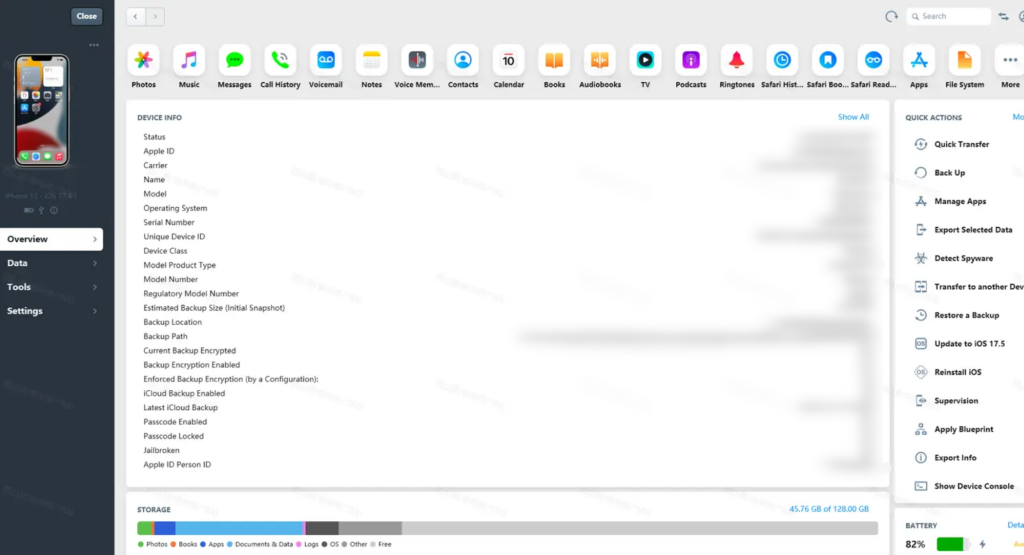
Once you do, look for the "Snowbreak: Containment Zone" folder. Like with every other method, you'll then want to open up the "localization.txt" file and do a simple number swap from 0 to 1:
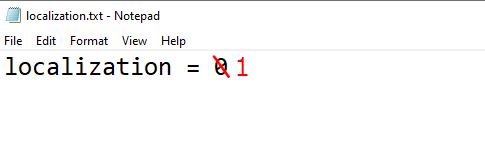
Save the file, and that'll do it.
Special thanks to my trusted friend for letting me know of this optimization method. They're currently on vacation in the Caribbean, and hopefully they're having a great time on the beach by the sea, soaking in the tropical sun.